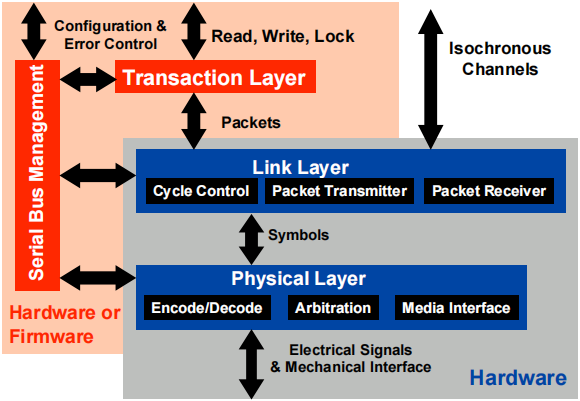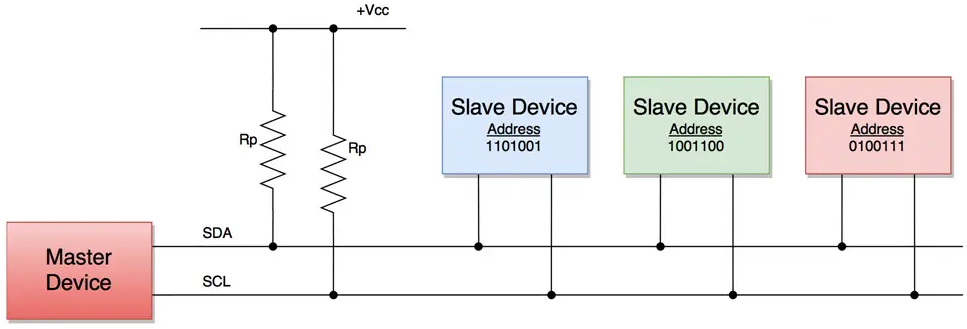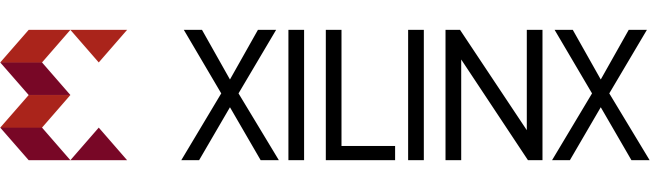使用 Linux 作为日常开发 和工作 环境近
5
年时间,尝试过Debian、Fedora、Ubuntu、Mint等桌面发行版。虽然
Linux 作为服务器运行稳定可靠,但是在桌面 GUI
体验一直有待改进,显卡驱动兼容性与 CPU
占用率过高等问题一直悬而未决。而日常工作当中经常需要使用到的Altium Designer、Keil uVision等商业软件仅提供
Windows 10 版本,因此笔者时常需要在两款操作系统之间来回进行切换。
Linux Mint 提供了嵌入式开发当中必不可少的交叉编译环境,也能够直接安装
KiCAD、STM32CubeIDE、VSCode、Sublime
等生产力工具;Windows 10 则提供了
Altium Designer、开发板串口驱动等大量无法跨平台使用的商业软件支持。本文主要用于备注两款操作系统当中一些常用的开发与工作环境配置,便于后续在全新工作环境中展开部署,以方便的移植个性化的使用习惯至新设备。
DEB Packages
1 sudo apt-get install nginx autoconf git goldendict terminator guake tree tmux build-essential vim p7zip wireshark filezilla kchmviewer emacs uget audacious alacarte vlc okular putty ddd fcitx-table-wbpy whois darktable unrar rar calibre vokoscreen-ng inkscape gimp flameshot tilix arduino fonts-wqy-zenhei
1 sudo apt-get install libreoffice-l10n-zh-cn libreoffice-help-zh-cn thunderbird-locale-zh-cn thunderbird-locale-zh-hans firefox-locale-zh-hans language-pack-gnome-zh-hans language-pack-zh-hans
1 sudo apt-get install minicom lib32z1 lib32ncurses5 lib32stdc++6
1 sudo apt-get install audacity blender
1 sudo apt-get gcolor2 blueman
OpenSSH Server
Linux Mint 默认没有安装 SSH 服务,因此需要手动安装相应的软件包:
1 ➜ sudo apt-get install openssh-server
然后执行 ps -ef|grep ssh 命令,如果出现
sshd 和 ssh-agent 两个进程,则代表 SSH
服务已经启动:
1 2 3 4 ➜ ps -ef|grep ssh root 612 1 0 17:45 ? 00:00:00 sshd: /usr/sbin/sshd -D [listener] 0 of 10-100 startups hank 844 719 0 17:45 ? 00:00:00 /usr/bin/ssh-agent /usr/bin/im-launch cinnamon-session-cinnamon hank 1248 1243 0 17:45 ? 00:00:00 /usr/lib/openssh/sftp-server
如果 SSH 服务未能自动启动,则需要执行
/etc/init.d/ssh start 命令手动进行启动:
1 2 3 4 5 6 7 8 ➜ /etc/init.d/ssh start Starting ssh (via systemctl): ssh.service ==== AUTHENTICATING FOR org.freedesktop.systemd1.manage-units === Authentication is required to start 'ssh.service' . Authenticating as: hank,,, (hank) Password: ==== AUTHENTICATION COMPLETE ===
openssh-server 的配置文件位于
/etc/ssh/sshd_config 目录,可以在这里修改 SSH
服务端口(默认端口为 22),然后执行
/etc/init.d/ssh restart 命令重启 SSH 服务:
1 2 ➜ sudo /etc/init.d/ssh restart Restarting ssh (via systemctl): ssh.service.
Qt 5
解决由于 OpenGl
依赖缺失所导致的GL/gl.h: No such file or directory问题。
1 sudo apt-get install mesa-common-dev libgl1-mesa-dev libglu1-mesa-dev
NTFS Mount
1 2 3 4 5 6 ➜ sudo apt-get install ntfs-3g ➜ sudo ntfsfix /dev/sda1 ➜ sudo ntfsfix /dev/sda2 ➜ sudo ntfsfix /dev/sda3 ➜ sudo ntfsfix /dev/sda4
Z-Shell
1 2 3 4 5 ➜ sudo apt-get install zsh ➜ sh -c "$(curl -fsSL https://raw.github.com/ohmyzsh/ohmyzsh/master/tools/install.sh) " - OR - ➜ sh -c "$(wget https://raw.github.com/ohmyzsh/ohmyzsh/master/tools/install.sh -O -) "
GIMP2 with flatpak
1 ➜ flatpak install https://flathub.org/repo/appstream/org.gimp.GIMP.flatpakref
KiCad
1 2 3 4 5 Eeschema 背景颜色:255 , 252 , 248 Eeschema 网格颜色:240 , 240 , 235 PCB 背景颜色:0 , 0 , 0 PCB 网格颜色:77 , 77 , 92
1 2 3 ➜ sudo add-apt-repository ppa:js-reynaud/ppa-kicad ➜ sudo aptitude update && sudo aptitude safe-upgrade ➜ sudo aptitude install kicad kicad-doc-en
VSCode
1 2 3 4 5 6 7 8 9 10 11 12 13 14 15 16 17 18 19 20 21 { "editor.tabSize" : 2 , "editor.fontSize" : 14 , "editor.fontFamily" : "Source Code Pro, Consolas, Ubuntu mono" , "editor.dragAndDrop" : false , "explorer.openEditors.visible" : 0 , "editor.lineHeight" : 19 , "editor.wordWrap" : "on" , "editor.wordWrapColumn" : 1000 , "editor.minimap.enabled" : true , "workbench.iconTheme" : "material-icon-theme" , "workbench.colorTheme" : "Monokai" , "update.mode" : "none" , "workbench.startupEditor" : "none" , "[jsonc]" : { "editor.defaultFormatter" : "esbenp.prettier-vscode" }, "[markdown]" : { "editor.defaultFormatter" : "esbenp.prettier-vscode" }, }
SpaceVim
1 ➜ curl -sLf https://spacevim.org/install.sh | bash
Sublime
1 2 3 4 5 ➜ wget -qO - https://download.sublimetext.com/sublimehq-pub.gpg | sudo apt-key add - ➜ sudo apt-get install apt-transport-https ➜ echo "deb https://download.sublimetext.com/ apt/stable/" | sudo tee /etc/apt/sources.list.d/sublime-text.list ➜ sudo apt-get update ➜ sudo apt-get install sublime-text
Peek
Peek 是 GIF
格式录屏工具。
1 2 3 ➜ sudo add-apt-repository ppa:peek-developers/stable ➜ sudo apt update ➜ sudo apt install peek
Openshot
1 2 3 ➜ sudo add-apt-repository ppa:openshot.developers/ppa ➜ sudo apt-get update ➜ sudo apt-get install openshot-qt
Notepadqq
1 2 3 ➜ sudo add-apt-repository ppa:notepadqq-team/notepadqq ➜ sudo apt-get update ➜ sudo apt-get install notepadqq
Adobe Flash
1 ➜ sudo apt-get install flashplugin-installer
Root Password
USB Support for Virtualbox
1 ➜ sudo adduser hank vboxusers
Ubuntu Color
1 2 Ubuntu [灰] Stardict [黄]
Environment Variable
1 2 export PATH=$PATH :/opt/jdk/bin:/opt/nodejs/bin:/opt/mongodb/bin:/opt/go/binexport JAVA_HOME=/opt/jdk/
SSH key
(1)查看本地公钥是否存在:
(2)生成公钥,该指令会要求提供公钥的保存位置和文件名,可以敲【Enter】键使用默认值:
1 ➜ ssh-keygen -t rsa -C "uinika@outlook.com"
(3)查看默认生成的公钥:
Stardict imports
dictionaries
1 ➜ sudo cp -a * /usr/share/stardict/dic
.gitconfig
1 2 3 4 5 6 7 8 9 10 11 12 13 14 15 16 17 18 19 20 21 22 23 24 25 26 27 28 29 30 31 32 33 34 35 36 37 38 39 40 [user ] name = hank.zheng email = uinika@outlook.com [core ] editor = vim autocrlf = false quotepath = false ignorecase = false [alias ] st = status cm = commit df = diff br = branch ps = push pl = pull lg = log ad = add cl = clone mg = merge sh = show rs = reset tg = tag hp = help bd = bundle sb = submodule sts = stash apl = apply stg = stage rmt = remote cko = checkout [push ] default = matching [credential ] helper = store [branch ] autosetuprebase = always [http ] sslVerify = false [init ] defaultBranch = main
Nginx
1 ➜ sudo vim /etc/nginx/nginx.conf
1 include /home/hank/nginx.conf
nginx.conf for Linux
1 2 3 4 5 6 7 8 9 10 11 12 server { listen 1985 ; root /opt/manual/angular; } server { listen 1986 ; root /opt/manual/es6-tutorial; } server { listen 1987 ; root /opt/manual/vuejs; }
nginx.conf for Windows
1 2 3 4 5 6 7 8 9 10 11 12 server { listen 1985 ; root D :\manual\angular; } server { listen 1986 ; root D :\manual\es6-tutorial; } server { listen 1987 ; root D :\manual\vuejs; }
Fonts Installation
Source Code
Pro 是 Adobe 提供的开源等宽字体。
1 2 3 4 5 6 7 ➜ sudo mkdir /usr/share/fonts/ms_fonts ➜ sudo cp *.ttf /usr/share/fonts/ms_fonts ➜ sudo chmod 644 /usr/share/fonts/ms_fonts/* ➜ cd /usr/share/fonts/ms_fonts/ ➜ sudo mkfontscale ➜ sudo mkfontdir ➜ sudo fc-cache -fv
Remove libreoffice
1 ➜ sudo apt remove libreoffice-calc libreoffice-draw libreoffice-impress libreoffice-writer
Fcitx bug fix
(1)移除多余字体。
1 ➜ sudo apt-get remove fonts-arphic-ukai fonts-arphic-uming
(2)移除冗余的 Fcitx 可视化配置面板(Ubuntu 18.04 和 Mint 19
可以不执行此步骤 )。
1 ➜ sudo apt-get remove fcitx-ui-qimpanel
Maintain RTC
0 -- Maintain RTC in universal time.1 -- Maintain RTC in local time.
1 ➜ timedatectl set-local-rtc 1
MySQL 8.0 config
解压后在目录新建一个my.ini文件,并根据 MySQL
安装目录填写如下内容:
1 2 3 4 [mysqld] basedir=C:\\Software\\Tech\\MySQL datadir=C:\\Software\\Tech\\MySQL\\data port = 3306
更多选项请直接查阅 MySQL 提供的官方文档《mysqld
option tables》 。
注册 Windows 服务并生成 data 目录下的相关配置文件:
1 2 3 4 5 mysqld --initialize --console 2018-12-21T09:25:27.423145Z 0 [System] [MY-013169] [Server] C:\Software\Tech\MySQL\bin\mysqld.exe (mysqld 8.0.13) initializing of server in progress as process 9504 2018-12-21T09:25:32.190145Z 5 [Note] [MY-010454] [Server] A temporary password is generated for root@localhost: 1qVHfp#+i5kk 2018-12-21T09:25:35.500145Z 0 [System] [MY-013170] [Server] C:\Software\Tech\MySQL\bin\mysqld.exe (mysqld 8.0.13) initializing of server has completed
安装 MySQL 后台服务:
1 2 λ mysqld install Service successfully installed.
使用上一步获取的 root 随机密码连接至 MySQL 数据库:
1 2 λ mysql -u root -p Enter password: 【输入上一步操作所获取的root随机密码】
登入数据库后修改日常开发所用的 MySQL 数据库密码:
1 mysql> ALTER USER 'root' @'localhost' IDENTIFIED BY 'new_password' ;
移除 MySQL 服务:
Intel Backlight
针对部分 Intel
笔记本电脑背光调节快捷键失效的问题,编辑下面文件中的内容为400,即可完成屏幕背光亮度的手动设置:
1 ➜ sudo vim /sys/class/backlight/intel_backlight/brightness
Add admin
添加管理员用户 hank:
1 2 sudo adduser hanksudo adduser hank sudo
切换到刚才新建的管理员用户 hank:
Nginx & Git for ECS
安装 Git 和 Nginx
启动 ECS 云服务器之后,初始化 root 密码,并在权限组打开
80 端口,并在进入系统之后更新与升级依赖包:
1 2 sudo apt updatesudo apt upgrade
安装 nginx 和 git 及其相关的依赖包:
1 sudo apt install nginx git
配置 Nginx
在 /opt 根目录下建立 blog 文件夹用于放置
Web 页面:
备份 Nginx 的配置文件到 /opt 目录下面:
1 sudo cp /etc/nginx/sites-available/default /opt
编辑 Nginx 的默认配置文件 default,将 80
端口映射的服务目录指向 /opt/blog:
1 sudo vim /etc/nginx/sites-available/default
让 Nginx 重新加载修改之后的配置文件,使其能够立刻生效:
配置 Git 服务
添加用于操作 Git 任务的 git 用户,并且设置其密码:
切换至 git 用户,然后初始化 SSH
公钥,并且赋予正确的权限:
1 2 3 4 5 6 7 su git cd /homemkdir -p /home/git/.sshtouch /home/git/.ssh/authorized_keyschmod 700 /home/git/.sshchmod 600 /home/git/.ssh/authorized_keyschown -R git:git /home/git/.ssh/authorized_keys
上传本地计算机上生成的 id_rsa.pub
公钥,然后将其内容复制给
authorized_keys,免去部署时反复输入 git
密码的繁琐:
1 cat id_rsa.pub >> /home/git/.ssh/authorized_keys
初始化 /srv/git,并且将 git 用户设置为
/srv/git 目录的拥有者:
1 2 3 mkdir -p /srv/gitgit init --bare /srv/git/blog.git chown -R git:git /srv/git
初始化用于存放 Nginx 访问静态资源的 Web 目录,同时也将
git 用户设置为 /opt/blog 的拥有者:
1 2 3 cd /opt git clone git@127.0.0.1:/srv/git/blog.git chown -R git:git /opt/blog
配置 Git Hooks
首先,通过修改 post-receive 文件,添加 Git
自动更新钩子:
1 vim /srv/git/blog.git/hooks/post-receive
然后,上述 post-receive 源文件的具体内容如下面所示:
1 2 3 4 5 6 7 #!/bin/bash WebDIR=/opt/blog GitDIR=/srv/git/blog.git git --work-tree=${WebDIR} clean -fd git --work-tree=${WebDIR} --git-dir=${GitDIR} checkout --force
注意,必须确保 /opt/blog 目录的所有者为 git
用户,否则将会导致钩子触发失败:
1 sudo chown -R git:git /opt/blog
最后,为用户 git 添加钩子文件的可执行权限:
1 chmod +x /srv/git/blog.git/hooks/post-receive
配置 Hexo
最后,添加如下设置项到 Hexo 的 _config.yml
配置文件:
1 2 3 4 deploy: - type: git repo: git@47.100.4.172:/srv/git/blog.git branch: master